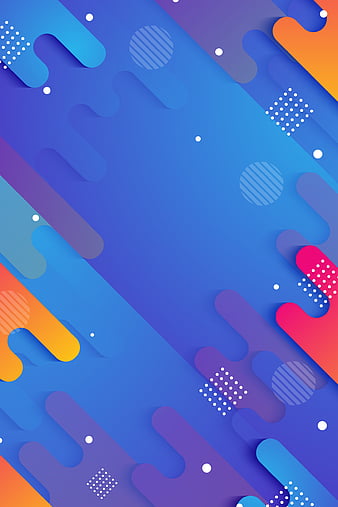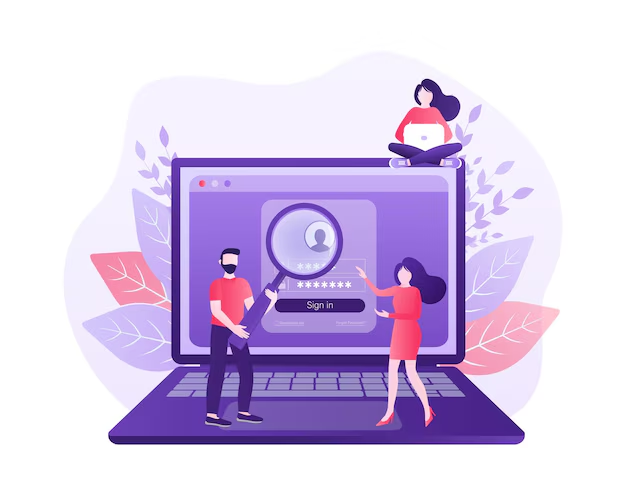Here you will find the 15+ Google Secret Search Tricks That Will Unlock the Internet’s Hidden Gold Mine
Are you still typing simple phrases into Google and hoping for the best? In 2025, if you’re not leveraging the full power of Google’s advanced search capabilities, you’re not just searching; you’re struggling. You’re wading through irrelevant results, missing crucial information, and wasting precious time. The internet, a vast ocean of data, holds treasures waiting to be discovered, but only if you know how to wield the right tools to find them.
This isn’t about being an internet wizard; it’s about being smart. Google isn’t just a basic search bar; it’s a sophisticated information retrieval engine equipped with a suite of “secret” commands – advanced Google search operators – designed to give you surgical precision over your queries. These aren’t hidden deep in some obscure menu; they’re simple syntaxes that, once mastered, will fundamentally change the way you interact with the digital world.
Imagine finding that exact research paper, the specific product review, a rare public document, or a competitor’s detailed strategy within seconds, instead of hours. This isn’t a fantasy. It’s the reality for those who’ve unlocked Google’s hidden gold mine.
In this comprehensive guide, we’re going to pull back the curtain on over 15 advanced Google search tricks. Whether you’re a student, a journalist, a marketer, a researcher, or just someone tired of endless scrolling, these Google secret search tricks will transform you from a casual browser into an information retrieval maestro. Get ready to stop Googling wrong and start finding exactly what you need.
Why Your Current Google Searches Are Falling Short
Before we dive into the arsenal, let’s quickly understand why your current approach might be inefficient. When you type “best smartphones” into Google, you’re asking it to bring up billions of pages related to those words. Google does its best, but without specific instructions, it relies on its algorithms to guess what you really mean. This often leads to:
- Information Overload: Too many irrelevant results.
- Low Relevance: Pages that only superficially touch on your topic.
- Time Consumption: Endless clicking, scanning, and backtracking.
- Missed Opportunities: The perfect piece of information might be buried deep.
Advanced search operators are your way of giving Google direct orders, cutting through the noise, and homing in on the precise data you require.
The Essential Arsenal: 15+ Google Secret Search Tricks Revealed
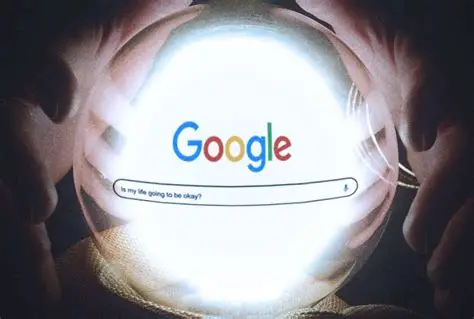
Let’s break down these powerful Google search commands and how you can integrate them into your daily routine to boost your Google search skills.
1. The Exact Phrase Match: "" (Quotation Marks)
This is perhaps the most fundamental yet underutilized operator.
- Syntax:
"your exact phrase here" - What it does: Forces Google to search for the words exactly as they appear within the quotation marks, in that precise order.
- Use Case: Perfect for finding quotes, specific song lyrics, names of books/articles, or very precise terms.
- Example:
"all that glitters is not gold"will only show results containing that exact proverb. Without quotes, you might get results for “glitters gold,” “not all that glitters,” etc.
2. Excluding Words: - (Minus Sign)
One of the best ways to filter out unwanted noise.
- Syntax:
your search term -word_to_exclude - What it does: Removes results that contain the specified word immediately after the minus sign.
- Use Case: When a word has multiple meanings or you want to exclude a specific topic.
- Example:
apple -fruitwill show results about Apple Inc. and not the fruit.jaguar -carwould focus on the animal.
3. Searching Within Specific Websites: site:
Your go-to for focused research on a known source.
- Syntax:
keyword site:domain.com - What it does: Restricts your search results to only pages within the specified website or top-level domain.
- Use Case: Researching a topic on a particular news site, finding an article you remember on a blog, or searching for products on an e-commerce platform.
- Example:
artificial intelligence site:forbes.comwill show AI articles only from Forbes.site:gov.in "government schemes"will find schemes only on Indian government sites.
4. Finding Keywords in the Title: intitle: / allintitle:
Highly effective for finding highly relevant content.
- Syntax:
intitle:keyword(for a single word in the title) orallintitle:multiple words in title - What it does:
intitle:finds pages where the specified single word appears in the page’s HTML title.allintitle:finds pages where all the specified words in the phrase appear in the page’s HTML title.
- Use Case: Excellent for finding specific guides, tutorials, or articles where the main topic is clearly stated in the title.
- Example:
intitle:tutorial pythonwill find pages with “tutorial” in the title and “python” anywhere else.allintitle:best productivity appswill find pages where “best,” “productivity,” and “apps” are all present in the title.
5. Finding Keywords in the URL: inurl: / allinurl:
Another powerful way to identify the core subject of a page.
- Syntax:
inurl:keywordorallinurl:keyword phrase - What it does:
inurl:finds pages with the single specified word in the URL.allinurl:finds pages where all the specified words in the phrase appear in the URL.
- Use Case: Useful for finding FAQs (
inurl:faq), specific product categories, or blog posts on a particular sub-topic. - Example:
inurl:careers "software engineer"might lead you directly to career pages for software engineers.
6. Finding Specific File Types: filetype: / ext:
Your best friend for finding documents, presentations, or spreadsheets.
- Syntax:
keyword filetype:extension(e.g., pdf, doc, xls, ppt) orkeyword ext:extension - What it does: Narrows your results to only include files of the specified type.
- Use Case: Locating research papers (PDF), government reports, financial statements (XLS), or academic presentations (PPT).
- Example:
annual report 2024 filetype:pdfwill specifically search for PDF annual reports.
7. Wildcard Search: * (Asterisk)
When you’re trying to remember a phrase but can’t quite recall all the words.
- Syntax:
"phrase with * missing words" - What it does: The asterisk acts as a placeholder for any word or phrase.
- Use Case: Remembering lyrics, quotes, or completing a sentence.
- Example:
"a penny saved is a * earned"
8. Searching for Related Sites: related:
Discover new sources similar to ones you already like.
- Syntax:
related:website.com - What it does: Shows you websites that are algorithmically similar to the one you specify.
- Use Case: Competitive analysis, finding alternative news sources, or discovering new blogs in a niche.
- Example:
related:thehindu.comwill suggest other Indian news websites.
9. Looking at Cached Versions: cache:
Accessing a snapshot of a webpage.
- Syntax:
cache:website.com - What it does: Displays the last cached version of a webpage that Google has stored.
- Use Case: Viewing a site that is temporarily down, seeing how a page looked at a previous point, or bypassing soft paywalls (sometimes).
- Example:
cache:indianexpress.com
10. Combining Searches (OR / |): OR
When you want results that include at least one of your terms.
- Syntax:
keyword1 OR keyword2(OR must be in uppercase) orkeyword1 | keyword2 - What it does: Returns results containing either
keyword1orkeyword2or both. - Use Case: Searching for synonyms or alternative terms.
- Example:
smartphone OR mobilewill show results for either.
11. Numeric Range Search: .. (Two Periods)
Great for prices, dates, weights, or any numerical data.
- Syntax:
keyword min_value..max_value - What it does: Searches for numbers within a specified range.
- Use Case: Finding products within a budget, events within a time frame, or items with specific measurements.
- Example:
best cameras 20MP..30MPorsmartphone price ₹15000..₹25000
12. Finding Content Near Each Other: AROUND(X)
For more nuanced proximity searches.
- Syntax:
word1 AROUND(X) word2 - What it does: Finds pages where
word1andword2are withinXwords of each other. - Use Case: Researching relationships between concepts, historical events, or specific associations.
- Example:
"climate change" AROUND(10) "economic impact"will find pages where these phrases are close together.
13. Definition Lookup: define:
Quick dictionary in your search bar.
- Syntax:
define:word - What it does: Provides the definition of the word or phrase.
- Use Case: Quickly understanding jargon or unfamiliar terms.
- Example:
define:ephemeral
14. Searching for News from a Specific Source: source: (in Google News)
For journalists, researchers, or anyone tracking specific media.
- Syntax:
topic source:news_source_name - What it does: Narrows news results to articles published by a particular news outlet.
- Use Case: Monitoring specific media coverage or finding all articles from a trusted source on a topic.
- Example:
Indian economy source:thehindubusinessline
15. Time-Sensitive Searches: before: / after:
Pinpoint content published within specific periods.
- Syntax:
keyword before:YYYY-MM-DDorkeyword after:YYYY-MM-DD(You can also just useYYYY) - What it does: Filters results to pages published either before or after a specific date.
- Use Case: Finding the latest research, historical data, or content published within a specific timeframe.
- Example:
AI ethics after:2023-01-01(for content published from January 1, 2023, onwards) orancient civilizations before:1000BC
Combining the Power: Unleashing True Potential
The real magic happens when you start combining these operators. Think of them as building blocks for incredibly precise queries.
Scenario 1: Finding an old PDF research paper on renewable energy in India.
"renewable energy" site:.in filetype:pdf before:2020- This tells Google: Find the exact phrase “renewable energy,” only on Indian websites, as a PDF document, published before 2020.
Scenario 2: Researching “sustainable agriculture” news from reputable sources, excluding blog posts.
"sustainable agriculture" (site:nytimes.com OR site:theguardian.com OR site:reuters.com) -inurl:blog- Here, we’re looking for the exact phrase “sustainable agriculture” from the New York Times, The Guardian, or Reuters, and explicitly excluding any URLs that contain “blog.”
Scenario 3: Looking for current job openings for “data scientist” roles in India, specifically in Mumbai, posted recently.
"data scientist" intitle:jobs (inurl:mumbai OR "Mumbai") site:.in after:2024-12-01- This highly refined search looks for “data scientist” with “jobs” in the title, mentioning “Mumbai” in the URL or text, only on Indian domains, and published after December 1, 2024.
Beyond the Operators: Other Google Gems
While operators are your sharpest tools, Google offers other functionalities that complement them for efficient Google searching:
- Google Images Reverse Search: Drag and drop an image or paste its URL into Google Images to find its origin, similar images, or related information.
- Google Scholar: A specialized search engine for academic literature, articles, theses, books, and abstracts from a wide range of scholarly publishers.
- Google Books: Search the full text of books that Google has scanned.
- Google Alerts: Set up alerts for specific keywords, and Google will email you whenever new content matching those terms appears online. Essential for staying updated.
- Time Filters (Post-Search): After a regular search, use the “Tools” button (usually below the search bar) to filter results by time (e.g., “Past hour,” “Past 24 hours,” “Custom range”). This is a simpler way to filter by date than
before:orafter:for general queries. - Shopping Tab: Filters results specifically for products available for purchase.
- Videos Tab: Filters results for videos.
- News Tab: Filters results for news articles.
Your Journey to Becoming a Google Search Master
The internet is growing exponentially, and the ability to efficiently find, filter, and retrieve accurate information is no longer a luxury but a fundamental skill. By integrating these advanced Google search operators into your daily workflow, you’ll save countless hours, uncover insights you never knew existed, and significantly enhance your digital literacy.
Don’t just type; strategize. Don’t just browse; hunt. The hidden gold mine of the internet is waiting, and now you have the map and the tools to unlock it. Start experimenting with these Google research hacks today, and watch your productivity soar. Your search results will never be the same again.