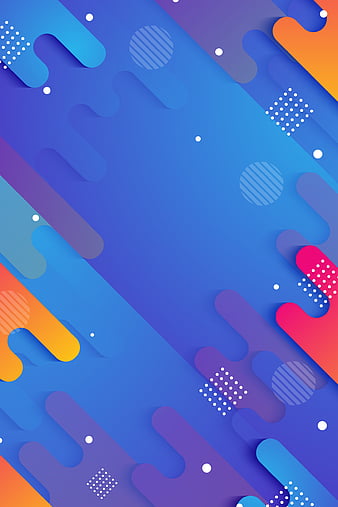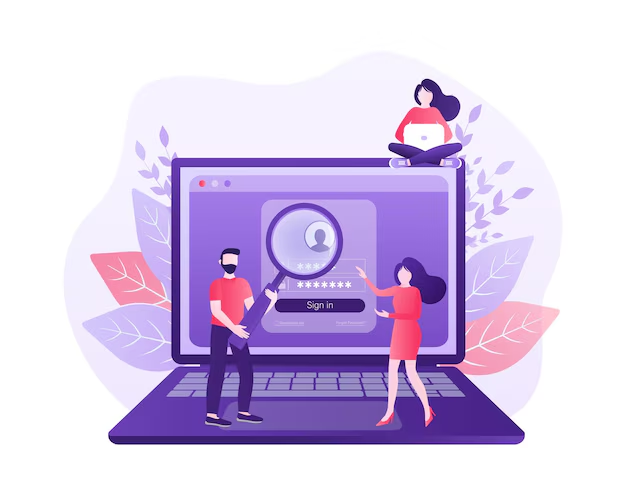If you’ve ever wanted to extend WordPress’s functionality beyond themes and existing plugins, creating a custom plugin is the way to go. WordPress plugins allow you to add features to your website without modifying the core files. Whether you want to create a custom contact form, integrate an API, or add a unique feature, developing your plugin gives you complete control.
Prerequisites Before Creating a Plugin
Before diving into plugin development, here are some things you need to know:
- Basic knowledge of PHP and WordPress Core: Understanding the basics is crucial since WordPress is built on PHP.
- Setting up a local development environment: Use tools like Local by Flywheel, XAMPP, or MAMP to create a testing site.
Setting Up the Plugin Structure
- Navigate to wp-content/plugins/ in your WordPress directory.
- Create a new folder for your plugin, e.g., my-custom-plugin.
- Create a PHP file inside this folder with the same name, e.g., my-custom-plugin.php.
Adding the Plugin Header Information
Open my-custom-plugin.php and add the following:
<?php
/**
* Plugin Name: My Custom Plugin
* Plugin URI: https://yourwebsite.com
* Description: A simple custom plugin.
* Version: 1.0
* Author: Your Name
* Author URI: https://yourwebsite.com
* License: GPL2
*/This header allows WordPress to recognize your plugin.
Writing the First Plugin Code
Let’s add a simple function:
function my_custom_function() {
return "<h2>Hello, this is my custom plugin!</h2>";
}
add_shortcode('my_plugin_shortcode', 'my_custom_function');Now, using [my_plugin_shortcode] in a post will display Hello, this is my custom plugin!
Creating Custom Shortcodes
Shortcodes are essential for adding dynamic content to posts and pages.
- Use
add_shortcode()to create custom shortcodes.
function custom_greeting() {
return "<p>Welcome to my WordPress site!</p>";
}
add_shortcode('greeting', 'custom_greeting');Now, adding [greeting] to any post will display the custom message.
Creating an Admin Menu
To add an admin menu:
function my_custom_menu() {
add_menu_page('Custom Plugin Settings', 'My Plugin', 'manage_options', 'my-plugin', 'my_plugin_settings');
}
function my_plugin_settings() {
echo "<h1>Plugin Settings Page</h1>";
}
add_action('admin_menu', 'my_custom_menu');This creates a new menu in the WordPress admin dashboard.
Working with the Database
To create a custom database table:
global $wpdb;
$table_name = $wpdb->prefix . 'custom_table';
$sql = "CREATE TABLE $table_name (id INT AUTO_INCREMENT, name VARCHAR(100), PRIMARY KEY(id));";
require_once(ABSPATH . 'wp-admin/includes/upgrade.php');
dbDelta($sql);Now, adding [greeting] to any post will display the custom message.
Creating an Admin Menu
To add an admin menu:
function my_custom_menu() {
add_menu_page('Custom Plugin Settings', 'My Plugin', 'manage_options', 'my-plugin', 'my_plugin_settings');
}
function my_plugin_settings() {
echo "<h1>Plugin Settings Page</h1>";
}
add_action('admin_menu', 'my_custom_menu');This creates a new menu in the WordPress admin dashboard.
Working with the Database
To create a custom database table:
global $wpdb;
$table_name = $wpdb->prefix . 'custom_table';
$sql = "CREATE TABLE $table_name (id INT AUTO_INCREMENT, name VARCHAR(100), PRIMARY KEY(id));";
require_once(ABSPATH . 'wp-admin/includes/upgrade.php');
dbDelta($sql);Enqueueing Scripts and Styles
To include CSS and JavaScript:
function my_plugin_assets() {
wp_enqueue_style('my-plugin-style', plugins_url('style.css', __FILE__));
wp_enqueue_script('my-plugin-script', plugins_url('script.js', __FILE__), array('jquery'));
}
add_action('wp_enqueue_scripts', 'my_plugin_assets');Testing and Debugging
Enable debugging mode in wp-config.php:
define('WP_DEBUG', true);
define('WP_DEBUG_LOG', true);
define('WP_DEBUG_DISPLAY', false);Submitting Your Plugin to the WordPress Repository
- Follow coding standards.
- Prepare a README file.
- Test compatibility with different WordPress versions.
- Submit your plugin via WordPress Plugin Directory.
Conclusion
Creating a custom plugin allows you to add powerful features to your WordPress site. By following these steps, you can build a fully functional plugin from scratch. Remember to keep security, performance, and compatibility in mind while developing!
FAQs
Can I create a WordPress plugin without coding?
Yes, tools like Plugin Builders exist, but custom coding provides more flexibility.
How do I update my plugin?
Modify your code, change the version number, and re-upload the files.
Is it safe to install custom plugins on live sites?
Always test on a staging site before installing on a live site.
Can I sell my custom WordPress plugin?
Yes! Many developers sell plugins on CodeCanyon or their own websites.
How long does it take to learn plugin development?
With basic PHP and WordPress knowledge, you can start building simple plugins within a few weeks!