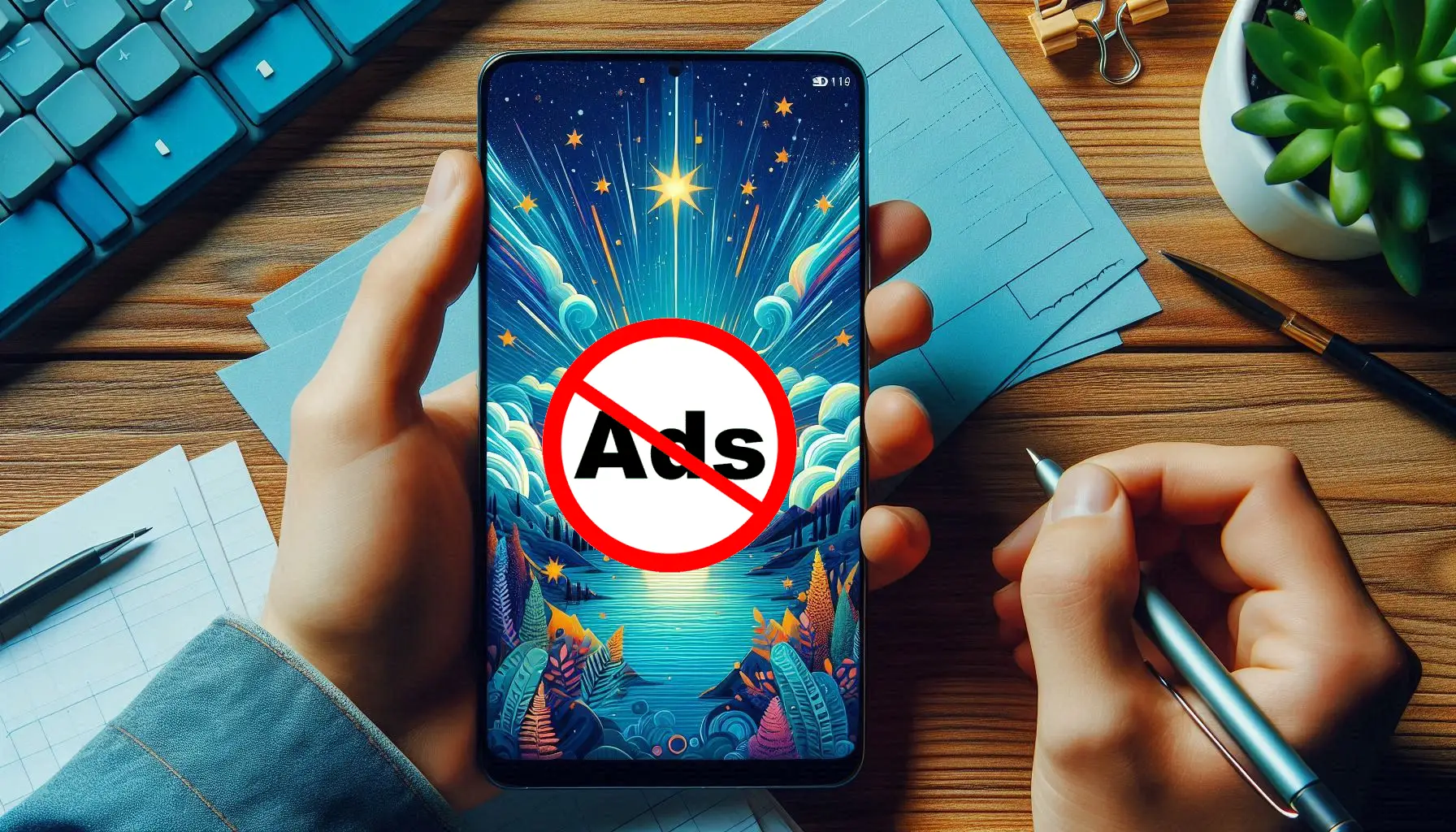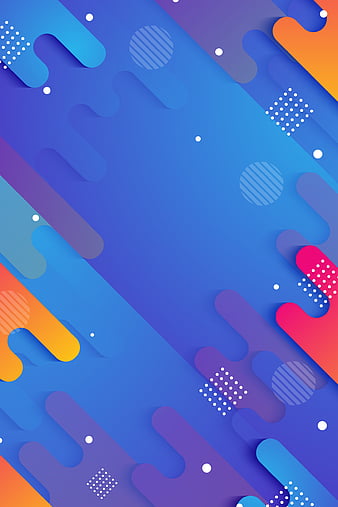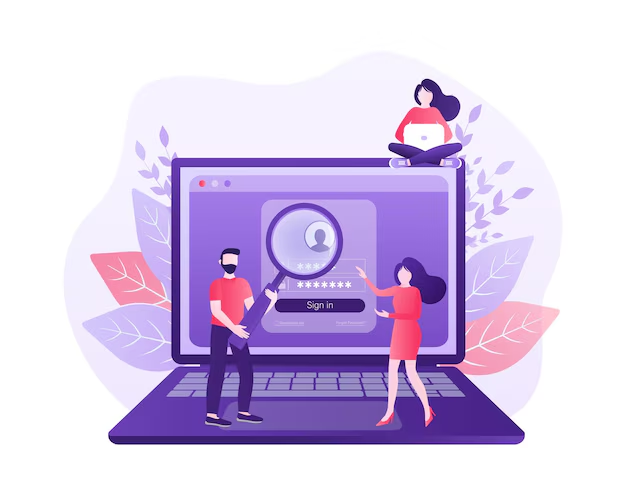Pop-up ads on Android can be incredibly annoying. Whether browsing the web or using an app, these interruptions can slow down your device and ruin your experience. But don’t worry! In this article, we’ll discuss how to block pop-up ads on your Android phone.
Table of contents
Why Are Pop-Up Ads So Annoying?
Pop-up ads are intrusive, slow down your phone, and sometimes even carry malware. They appear when browsing websites, using apps, or even when you’re not doing anything!
Types of Pop-Up Ads on Android
- Browser Pop-Ups – These ads appear while browsing the internet.
- App-Based Pop-Ups – Some apps display ads to generate revenue.
- Malware-Induced Pop-Ups – If your device is infected with malware, you may see constant pop-ups.
How to Block Pop-Up Ads in Chrome
- Open Google Chrome on your Android device.
- Tap the three-dot menu in the top-right corner.
- Go to Settings > Site settings > Pop-ups and redirects.
- Toggle the switch OFF to block pop-ups.
- For extra security, enable Safe Browsing under Chrome settings.
Blocking Pop-Up Ads in Other Browsers (Firefox, Edge, etc.)
- In Firefox, go to Settings > Privacy & Security and enable pop-up blocking.
- In Microsoft Edge, go to Settings > Privacy and disable pop-ups.
For all browsers, installing an ad blocker extension helps remove unwanted ads.
How to Block Ads from Apps
- Turn Off Notifications – Go to Settings > Apps & Notifications > App Info, then disable notifications for apps showing ads.
- Uninstall Ad-Supported Apps – If an app constantly displays pop-ups, consider removing it.
Best Ad Blocker Apps for Android
If pop-ups persist, try these ad blocker apps:
- AdGuard – Blocks ads in apps and browsers.
- Blokada – Open-source ad blocker.
- AdAway (requires root) – Blocks ads at the system level.
Blocking Ads Using Private DNS
- Open Settings and go to Network & Internet.
- Tap Private DNS and select Private DNS provider hostname.
- Enter
dns.adguard.comordns.family.adguard.com. - Tap Save to apply changes.
Enable Data Saver Mode to Reduce Ads
- Open Settings > Network & Internet.
- Tap Data Saver and enable it.
- This helps block background ads that use mobile data.
Removing Malware That Causes Pop-Up Ads
- Install a trusted antivirus app like Malwarebytes or Avast.
- Scan your device and remove any malicious apps.
- Uninstall unknown apps from Settings > Apps.
How to Stop Pop-Up Ads from Specific Apps
- Open Settings > Apps.
- Select the app showing pop-ups.
- Go to Permissions and disable unnecessary permissions.
Advanced Ad Blocking for Rooted Devices
For rooted users, apps like AdAway can block ads at the system level. However, rooting your phone may void the warranty.
Avoiding Pop-Up Ads in the Future
- Install apps only from trusted sources like the Google Play Store.
- Read app reviews before downloading.
- Avoid clicking on unknown links and pop-ups.
Common Myths About Blocking Ads
- “All ad blockers are illegal” – Not true; ad blockers are legal and widely used.
- “You can’t block ads without root” – Many apps block ads without rooting.
- “Ad blockers slow down your phone” – Actually, they help improve performance by reducing ads.
Conclusion
Pop-up ads on Android are frustrating, but they can be blocked! Whether you’re tweaking browser settings, using ad blockers, or removing malware, there are many ways to stop these interruptions. Try the methods mentioned above, and enjoy an ad-free experience on your Android device!
Also Read: How to Block Ads on Android Games?
FAQs
Can pop-up ads be blocked completely?
Yes! Using ad blockers, browser settings, and private DNS can remove most pop-ups.
Are ad blockers safe for Android?
Yes, but download them from trusted sources like the Play Store to avoid fake apps.
Why do I still see ads after installing an ad blocker?
Some ads bypass blockers. Try switching to a better ad blocker or using Private DNS.
Does blocking ads improve battery life?
Yes! Fewer ads mean fewer background processes, which saves battery life.