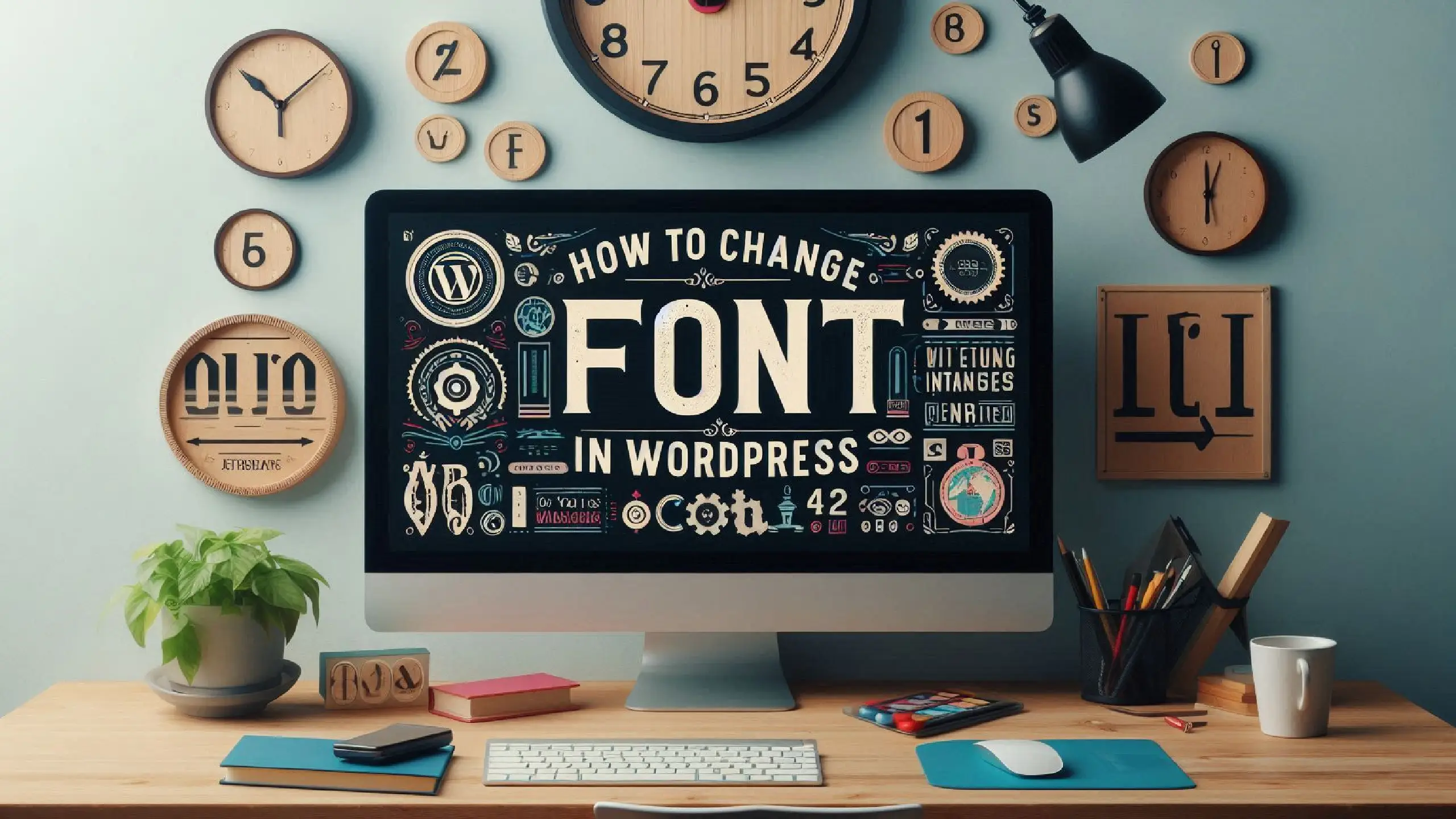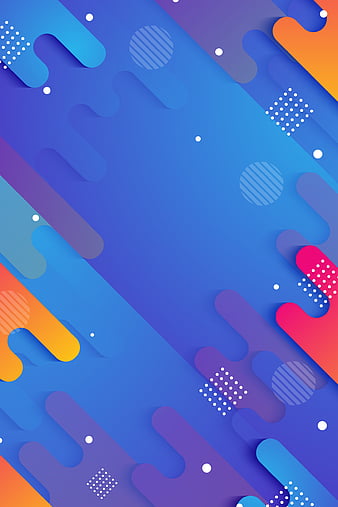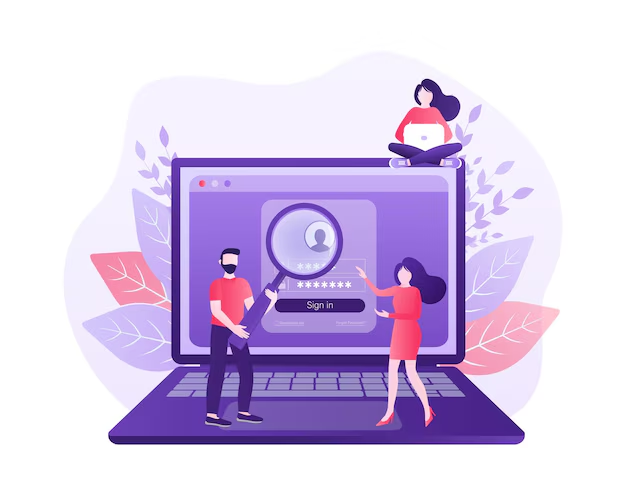WordPress is one of the most popular website-building platforms, offering users the flexibility to customize their site’s appearance easily. One of the essential design elements of any website is typography. Changing the font in WordPress can enhance readability, improve user experience, and match your brand identity. In this guide, we’ll explore different ways to change fonts in WordPress, from using themes and plugins to custom CSS.
Table of contents
Changing Fonts Using WordPress Theme Customizer
Most modern WordPress themes come with built-in typography settings that allow you to change fonts without any coding knowledge. Follow these steps to change your font using the WordPress Customizer:
- Log in to Your WordPress Dashboard.
- Navigate to Appearance > Customize.
- Look for a section labeled Typography or Fonts (varies by theme).
- Choose the font style, size, and weight as per your preference.
- Click Publish to save the changes.
If your theme doesn’t offer typography settings, you may need to use a plugin or custom CSS.
Changing Fonts Using a WordPress Plugin
If your theme lacks built-in font options, you can use a plugin to add custom fonts to your site. Some of the best plugins for font customization include:
Easy Google Fonts
- Install and activate the Easy Google Fonts plugin.
- Go to Appearance > Customize > Typography.
- Select the text elements (e.g., headings, paragraphs) and choose a Google Font.
- Click Publish to apply the changes.
Use Any Font
- Install and activate the Use Any Font plugin.
- Upload custom font files (TTF, OTF, WOFF).
- Assign the uploaded font to different elements of your site.
- Save the changes.
Changing Fonts Using Custom CSS
For users familiar with CSS, manually adding custom fonts can provide more control over styling. Here’s how you can do it:
Go to Appearance > Customize > Additional CSS.
Add the following CSS code:
body {
font-family: 'Arial', sans-serif;
}
h1, h2, h3 {
font-family: 'Georgia', serif;
}
Click Publish to apply the changes.
If you want to use Google Fonts manually, you can import them into your CSS file like this:
@import url('https://fonts.googleapis.com/css2?family=Roboto:wght@400;700&display=swap');
body {
font-family: 'Roboto', sans-serif;
}
Uploading and Using Custom Fonts
To upload custom fonts manually, follow these steps:
- Download the font file (TTF or OTF).
- Upload the font file to your WordPress theme’s /fonts/ directory.
- Add the following CSS code:
@font-face {
font-family: 'MyCustomFont';
src: url('https://yourwebsite.com/wp-content/themes/yourtheme/fonts/MyCustomFont.woff2') format('woff2');
}
body {
font-family: 'MyCustomFont', sans-serif;
}
Click Publish to save changes.
Conclusion
Changing fonts in WordPress is easy and can significantly impact your site’s aesthetics and readability. Whether you use the built-in theme options, plugins, or custom CSS, there’s a method suitable for every user. By choosing the right fonts, you can enhance your website’s appeal and provide a better user experience.