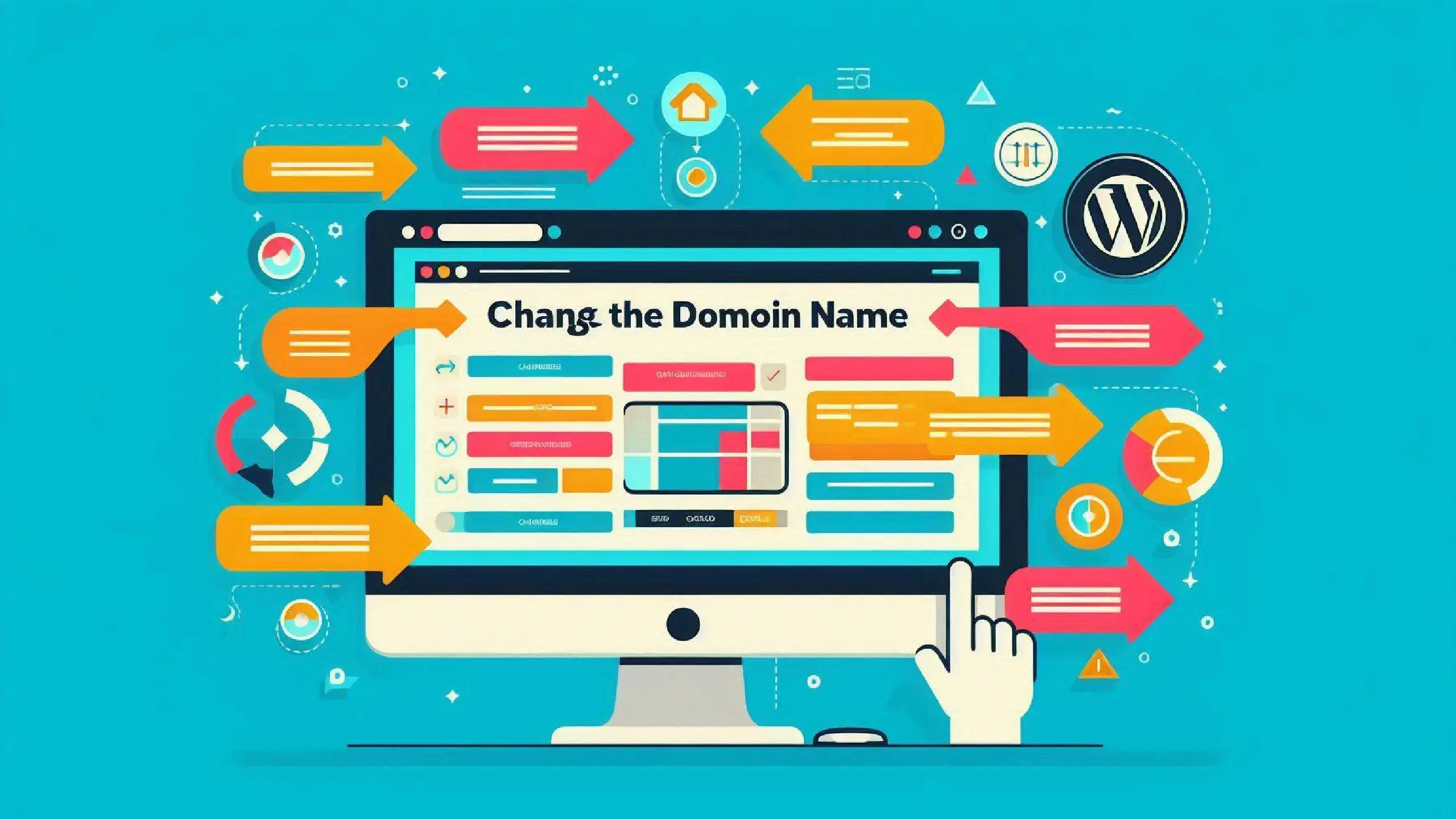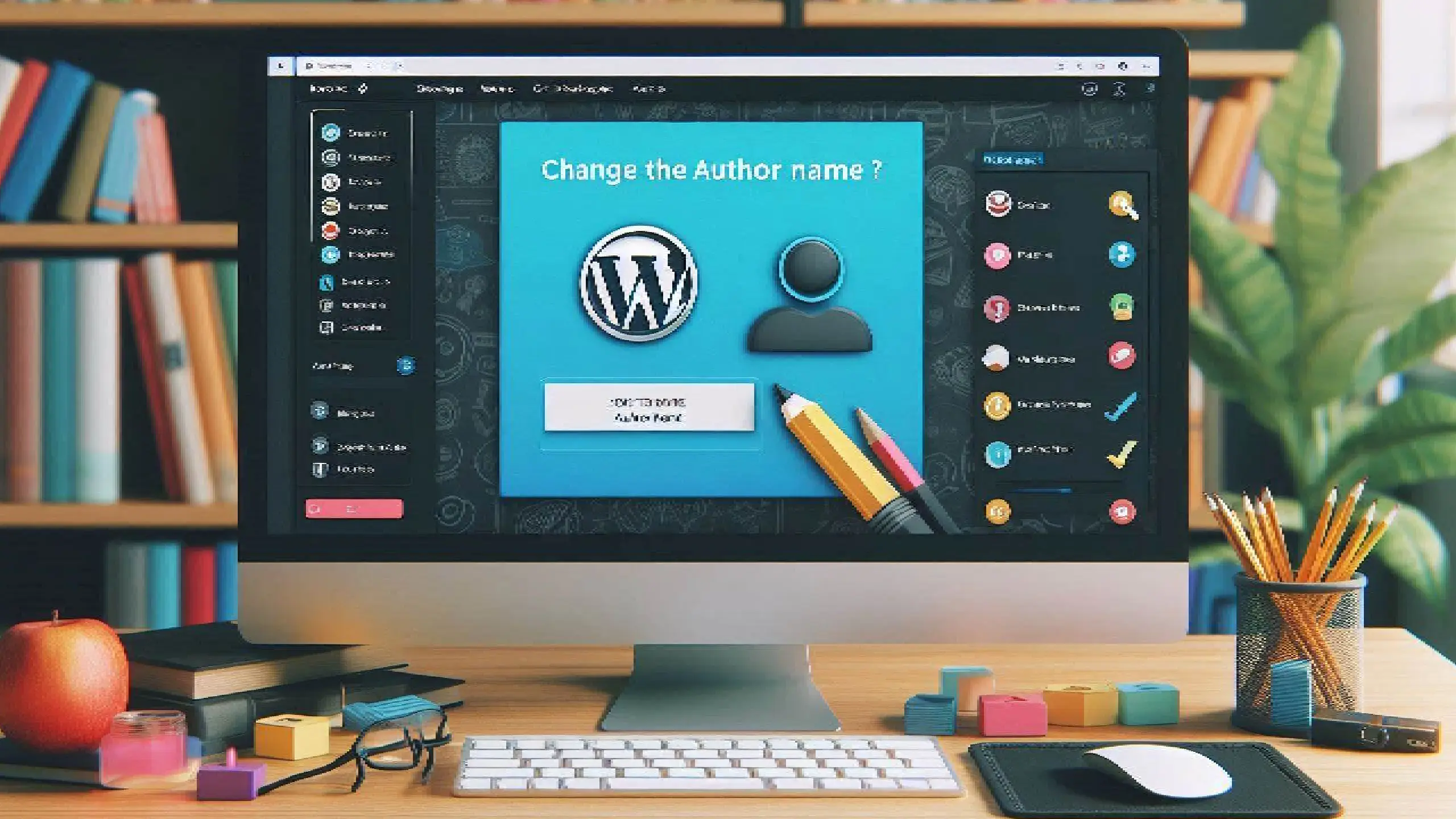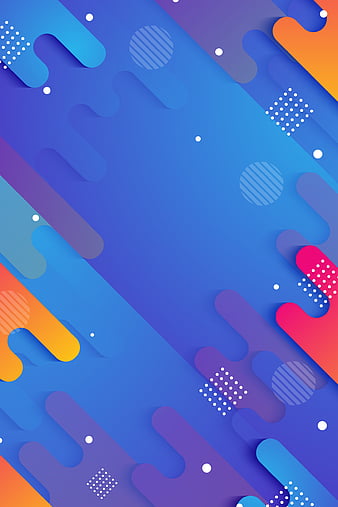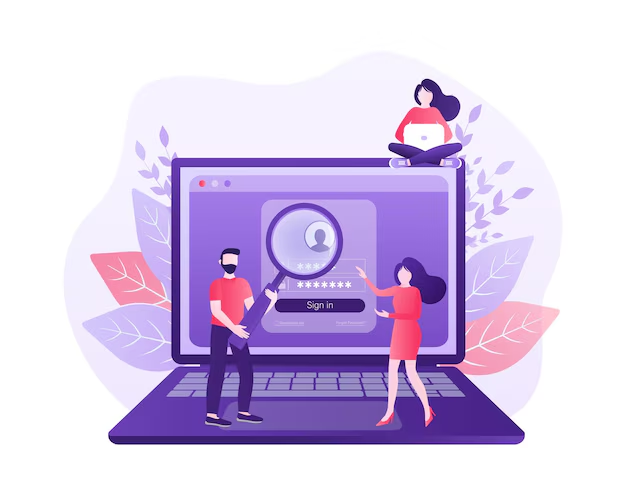How to Change the Domain Name of a WordPress Site – Changing the domain name of a WordPress site seem very difficult , but sometimes it’s necessary. Whether you’re rebranding, moving to a better domain, or just updating your URL for SEO reasons, it’s essential to handle the transition smoothly. A poorly executed domain change can lead to lost traffic, broken links, and SEO issues. In this guide, we’ll walk you through every step to ensure a seamless domain migration.
Table of contents
Things to Consider Before Changing Your Domain
Before making the switch, here are some critical points to consider:
- SEO Impact: Changing domains can affect your rankings. Proper redirection is crucial to minimize traffic loss.
- Downtime Risks: Your site might be temporarily unavailable during the process.
- Backup Everything: Make a complete backup of your website, including files and databases, to avoid data loss.
Choosing a New Domain Name
If you haven’t already chosen a new domain, keep these tips in mind:
- Keep It Short and Memorable – A catchy domain name is easier to remember.
- Use Keywords – Including relevant keywords can improve SEO.
- Check Availability – Use sites like Namecheap or GoDaddy to check if your domain is available.
- Register the Domain – Purchase your domain through a trusted registrar.
Preparing for the Domain Change
- Notify Your Audience – If you have regular visitors or customers, inform them about the domain change.
- Back Up Your Website – Use plugins like UpdraftPlus to create a full backup.
- Note Down Current Settings – Save important site settings and configurations.
Updating the Domain Name in WordPress Settings
- Go to WordPress Dashboard > Settings > General
- Change both WordPress Address (URL) and Site Address (URL) to the new domain
- Click Save Changes
Alternatively, you can update your domain via wp-config.php by adding:
define(‘WP_HOME’,’https://newdomain.com’);
define(‘WP_SITEURL’,’https://newdomain.com’);
Updating the Database
To ensure all old URLs are replaced:
- Access phpMyAdmin from your hosting panel.
- Run the following SQL query:
UPDATE wp_options SET option_value = replace(option_value, ‘oldsite.com’, ‘newsite.com’) WHERE option_name = ‘home‘ OR option_name = ‘siteurl’;
Redirecting the Old Domain to the New One
- Edit .htaccess and add:
RewriteEngine on
RewriteCond %{HTTP_HOST} ^oldsite.com [NC]
RewriteRule ^(.*)$ https://newsite.com/$1 [L,R=301]
- You can also use Redirection plugin for easier setup.
Updating Internal Links and Media URLs
- Use Better Search Replace plugin to change old URLs in posts/pages.
- Manually check and update essential links.
Updating Google Search Console & Analytics
- Google Search Console: Go to Settings > Change of Address.
- Google Analytics: Update your site URL under Admin > Property Settings.
Informing Search Engines and Directories
- Resubmit your XML sitemap in Google Search Console.
- Update business directories where your old domain was listed.
Updating Social Media and External Links
- Change links on Facebook, Twitter, LinkedIn, and other platforms.
- Contact site owners who have linked to your old domain and request an update.
Testing and Troubleshooting
- Check for broken links using tools like Screaming Frog SEO Spider.
- Verify 301 redirects using Redirect Checker.
Monitoring SEO Impact
- Track keyword rankings and traffic in Google Search Console.
- Keep optimizing your content for better rankings.
Common Issues and How to Fix Them
- 404 Errors: Ensure all redirects are properly set.
- Mixed Content Warnings: Use SSL Insecure Content Fixer plugin to fix HTTPS issues.
Conclusion
Changing your WordPress domain requires careful planning, but by following these steps, you can avoid common pitfalls. Make sure to redirect your old domain, update your database, and inform Google about the changes to minimize SEO impact.
FAQs
Will changing my domain affect SEO?
Yes, but if you properly set up 301 redirects and update Google Search Console, the impact will be minimal.
How long does it take for search engines to recognize the new domain?
Google typically updates within a few weeks, but it can take longer depending on site authority.
Can I revert back to my old domain?
Yes, but it involves repeating the migration steps, which can be complex.
What if my old domain expires?
Ensure you renew your old domain to keep 301 redirects active.
Do I need a developer for this?
If you follow this guide carefully, you can do it yourself, but hiring a developer can help avoid mistakes.